Online Gaming
If you want to use the Shared Game Timer for board games played online, for example as played on Tabletopia or Tabletop Simulator, then great news! The Shared Game Timer works just as well online as it does around a table. Play the game as you would normally, and control the game timer using your phone or the computer.
There are three special features aimed especially for online board gaming: Token Tracker, the Tiny UI Overlay and the Chrome Overlay Extension.
Tracking Token like Victory Points and Money
If you play games online, then consider activating the 'Token Transaction' feature. You can then add emojis like ⭐ 💰 💎 🐮 as tokens that you can track via the app. It may prove to be quicker and easier than moving virtual money tokens using the mouse, and make it clearer to all players who has how much money or sheep or whatever your game uses. There is even a log that shows all transactions and on whose turn they occurred, helpful when someone asks "Did I take my 5 gold at start of my last turn?"
This feature is fully integrated into the Chrome Overlay Extension and the Tiny UI.
(The video is a bit outdated. The current version supports custom tokens, not just VP and Money)
Tiny UI Overlay
Do you want to see your timer as a small overlay on top of the board game you're playing, for example on Tabletop Simulator? The Tiny UI Overlay is a compact view of the Shared Game Timer that lets you do exactly that. All you have to do is make the timer browser window narrow and pin it so it remains on top of your game.
How to do this on Windows
- Go to the Shared Game Timer home page and hit the Install button. Then launch the app from Windows. You now have a version of the timer app running without any of the browser UI like the address bar etc. This allows you to make it narrow enough to trigger the Tiny UI Overlay mode.
- Windows doesn't have a native way to pin one window on top of others. Various third-party apps let you do it though. The one I used is Microsoft PowerToys.
The Chrome Extension
If you play the game within a browser, for example as done with Tabletopia, then you have a second option: use the Shared Game Timer Overlay Chrome Extension.
How it works
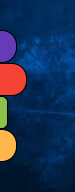
It works like this. You activate the extension in two tabs. One tab is an instance of the Shared Game Timer. This is the timer you want to see and control in your game. The other tab is where you play the game.
Once activated in both tabs, the extension will add two things to the game tab. The first is a player turn order, marking the currently active player and which players have passed.
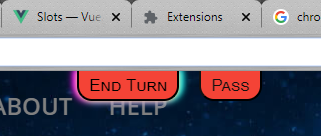
The second thing it adds are buttons for any actions you can take at that moment, usually 'End Turn' if it is your turn. E.g., if you are playing Red, then any buttons that show up on the Red timer tile will show up in the overlay, and pressing them in the overlay is the same as pressing them in the Shared Game Timer tab.
You can minimize the connected Shared Game Timer tab, but you can't close it.
Installation
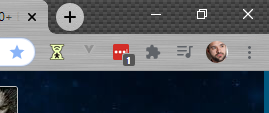
- Go to the Shared Game Timer Chrome Extension and install it.
- Pin the extension to your toolbar by clicking in the Chrome toolbar, then next to the overlay extension.
- Open the Shared Game Timer that you want to show in the overlay. Click the
icon. It should turn green.
- Open a second tab and navigate to where you want to see the overlay, e.g. Tabletopia. Click the
icon in this tab too. You should now see the Overlay!